Setting up your Shopify store can be a fun but challenging task. One of the first things you’ll want to do is create well-organized product listings—this ensures customers easily find what they’re looking for while boosting your store’s SEO. In this post, I’ll walk you through the essential steps for building optimized product pages that engage customers and perform well in search engines.
Why Add Products Before Finalizing the Store Design?
Adding products first helps you get a clearer picture of how the store will look and function. It saves you from having to go back and link products to menus or collections later. Plus, it makes your workflow smoother, so everything is ready to go once the design is set.
If you’re working with similar products, creating one product page and duplicating it for the others can save you a lot of time. And if you don’t have actual products yet, no problem! You can use placeholder products to set things up. Here’s a handy link to some sample product data you can use.
How to Set Up the Perfect Product Listing
1. Craft Catchy Product Titles
Make your product titles clear and easy to understand. Aim to include a relevant keyword or two without making the title sound awkward. Think of it like writing for a friend—simple and straightforward works best!
2. Write Descriptions That Sell
Descriptions are your chance to grab attention and provide all the key details. Focus on what makes the product special and how it solves a problem for the buyer. Short paragraphs and bullet points are great ways to keep things readable.
Pro tip: Think about questions your customers might have and answer them in the description.
3. Set Up Product Variants Correctly
If your products come in multiple options—like different sizes, colors, or materials—you’ll want to create variants. This keeps everything organized under one product page, making life easier for both you and your customers.
4. Get Pricing & Weight Right
- Accurate Pricing: Double-check your product prices to avoid confusion.
- Weight Matters: If your shipping rates are calculated based on weight, entering the correct weight for each product is essential.
5. Use Metafields for Extra Information
Metafields allow you to store additional product details, like care instructions, materials, or size charts. They give customers more useful information and help your listings stand out. Want to learn more about metafields? Check this out.
6. Optimize Your Product Images & Videos
- Image Sizes: For a neat layout, try to keep your first and second product images the same size (like 1:1 or 3:4 ratios).
- Show, Don’t Tell: Adding videos is a great way to demonstrate the product. You can upload videos directly or link them from YouTube or Vimeo.
Learn how to optimize images for Shopify to improve page load times and SEO.
7. Don’t Forget Image Alt Text
Alt text isn’t just for accessibility—it also helps with SEO. Describe what’s in the image in a way that makes sense to both people and search engines. For example, instead of “t-shirt,” try something like “red cotton t-shirt with graphic print.”
8. Use Product Tags and Types for Organization
- Tags: Tags are great for sorting products inside your store’s search. They won’t impact SEO, but they’re super helpful for managing products behind the scenes.
- Product Types: Assigning a type to your product helps with collections and product filtering, making navigation smoother for customers.
9. Manage Inventory Like a Pro
Tracking your inventory keeps you from accidentally overselling and helps maintain trust with your customers. If your product has variants, make sure each variant has the right stock quantity. If you don’t need to track inventory, you can simply turn this feature off.
10. Customize SEO Meta Descriptions
Your product’s SEO meta description gives search engines (and customers) a summary of what the product is all about. Shopify can auto-generate this from your product description, but writing a custom version with relevant keywords will make your product stand out in search results.
If you duplicated a product, double-check the SEO settings to avoid accidental duplicates.
11. Tidy Up Product URLs
Make sure each product URL is clean, simple, and easy to understand. For example, instead of something like yourstore.com/product123, go with yourstore.com/red-t-shirt. If you’re duplicating listings, always rename the URL to avoid confusion.
12. Selling Digital Products? Here’s What You Need to Know
If you’re selling digital goods, like ebooks or software, follow these steps:
- Uncheck “Requires Shipping” and “Track Inventory.”
- Use the Digital Downloads app to link files to your product. Here’s the app link.
- Consider adding a “Digital” tag to keep things organized.
13. Set Up Automated Collections for Easy Management
Collections group similar products, making browsing easier for customers. Instead of adding products manually, use automated collections that sort products by tags or types. This way, new products will automatically show up in the right collection based on the rules you set.
Final Thoughts
Getting your product listings right is the key to making your Shopify store look polished and professional. From writing engaging product descriptions to setting up SEO-friendly URLs, each step helps you attract more customers and improve their shopping experience. Remember, a well-organized store isn’t just better for customers—it also makes managing your business a breeze!
Follow these tips, and you’ll be well on your way to creating a store that converts visitors into happy customers.
Boost Your Shopify Store with a Professional Touch
Still need help with optimized product listings for your Shopify store? Hire me on Upwork and take your brand to the next level!

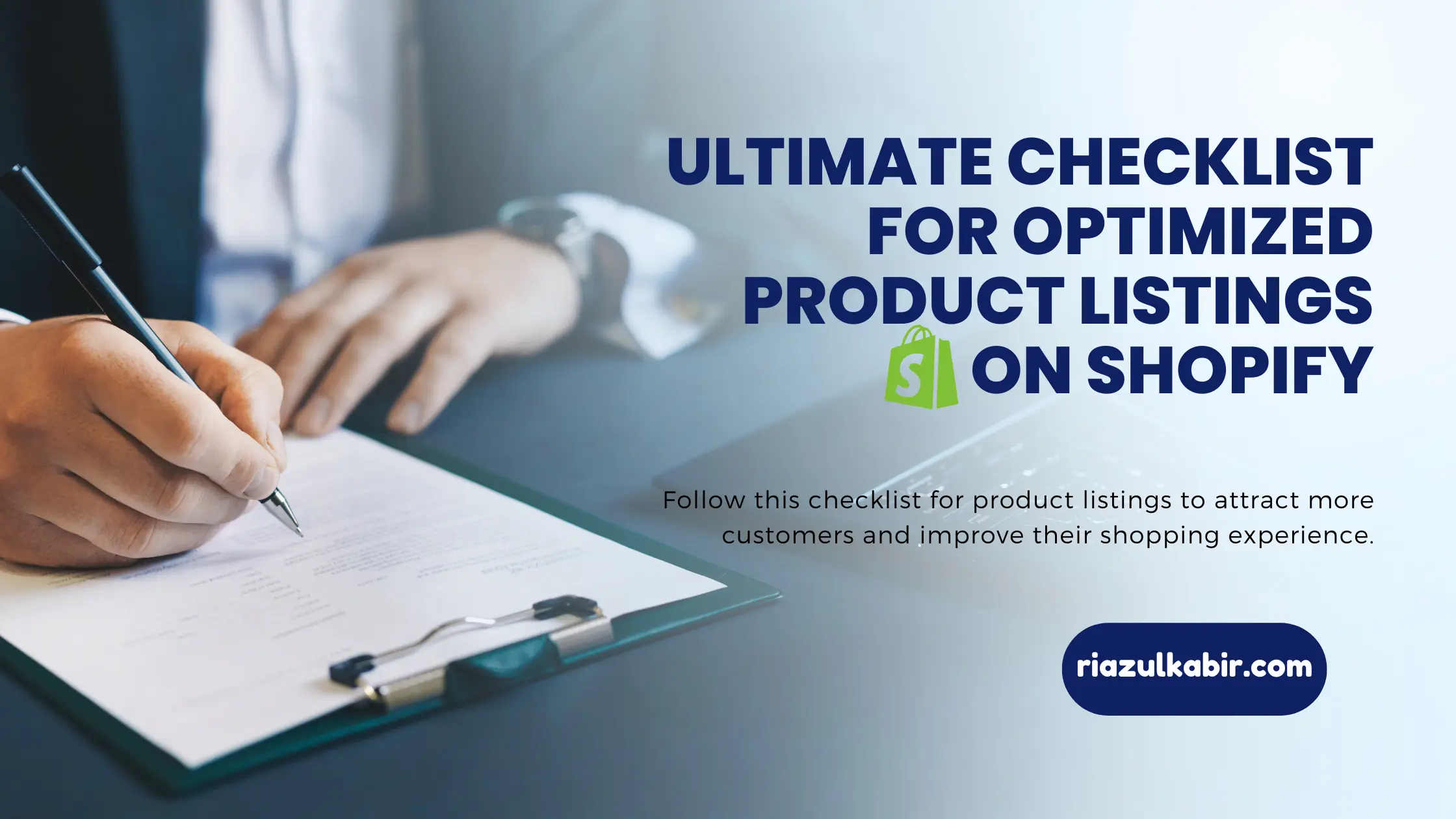
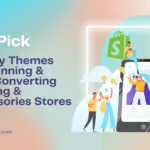
Top Pick Themes for Stunning & High-Converting Clothing Stores
October 15, 2024[…] How to Create Optimized Product Listings on Shopify for Better SEO & Customer Engagement […]